The rise of AI programmers has revolutionized how developers write, debug, and manage code. Two of...
Cursor AI: An In Depth Review in 2025

When I first heard about Cursor, I was skeptical. I’d already tried a handful of “AI-powered” code editors (GitHub copilot was my favourite at the time) that promised to change my workflow, but most fell short. Still, I kept seeing people mention Cursor in developer forums and all over Twitter. I've used Cursor for over a year now and, after using it on a few real projects, I’ve got plenty of thoughts—both good and bad—about where Cursor stands in 2025.
A Quick Intro to Cursor AI
Most software people have heard of cursor by now, so let's keep this brief. Cursor is no ordinary code editor. It’s an IDE that comes bundled with a built-in AI assistant, tapping into models like Claude 3.5 Sonnet for everything from generating boilerplate code to suggesting multi-file refactors. You can chat directly with Cursor to do tasks like “Update my config files” or “Write a quick function to parse JSON,” and watch it produce the code. Other editors promise similar magic, but in my experience, Cursor often feels like a robust extension of my own coding instincts—when it’s working properly.

Built on Familiar Ground: A VS Code Fork
Like many engineers, I have used VS Code for years, so discovering that Cursor is essentially a fork of VS Code was a pleasant surprise. The switching costs were low - the layout is familiar and my muscle memory for shortcuts carried over without a hitch—at least for the core commands. Cursor does inject its own twist by adding a chat panel, specialized buttons, and a few unique shortcuts (which I’ll talk about later), but at least you don’t have to learn an entirely new interface. If you’ve spent time in VS Code, you’ll feel pretty comfortable in Cursor after a couple of days.
The Core Features I Depend On
AI-Driven Code Completions
Cursor’s code completion feels more intelligent than typical autocomplete. If I’m working on a React project, it might guess my next step is to create a useEffect hook or add a custom hook for data fetching. It doesn't change the game, but it's a nice little time saver, a bit like the original GitHub copilot but slightly better. The suggestions can be scarily on point, but I also get some head-scratchers from time to time. Overall, though, it’s a real timesaver, especially when I need to churn out boilerplate or repetitive snippets.
Composer Mode
Composer Mode is Cursor’s chat-based feature that lets me specify a set of files, type a request, and watch it generate changes. Usually, I pick the files I need the AI to focus on, then type something like “Refactor my UserService to handle password resets.” Composer then tries to rewrite relevant sections. I like that I can see a diff before finalizing, though I sometimes wish it would handle more subtle cross-file connections automatically. Still, it’s better to have manual control than to risk unexpected changes in files I didn’t want touched.

Agent Mode
Agent Mode tries to solve that cross-file conundrum by letting Cursor roam freely around my project. For instance, I might say, “Build a user registration page with email confirmation,” and let the AI figure out which files to create or update. This can be impressive when everything aligns, but if your project is large and complex, be prepared to do some manual cleanup. Agent mode is more flexible but also more prone to tangential changes if my instructions aren’t crystal clear. I use it when I need big leaps in my codebase—though I keep an eye on the files it touches.
Context Management and the .cursorrules File
One of Cursor’s underrated features is how it manages context. I can place a .cursorrules file in my repo to guide the AI’s behavior—anything from “Keep commit messages under 50 characters” to “Use short variable names in utility functions.” This is incredibly helpful if I’m picky about style or workflow specifics. Instead of repeating the same instructions in every chat, I let .cursorrules handle it behind the scenes. Of course, you need to experiment with how you phrase those rules so Cursor respects them. But once dialed in, it’s a neat way to keep the AI aligned with your coding style across the entire project.
Debugging, Error Fixes, and Terminal Tweaks
Debugging is one of the reasons I started exploring AI editors. Cursor tries to help with a “Debug with AI” prompt that pops up in the terminal whenever there’s an error. Sometimes, it nails the issue right away, like flagging a missing import or an incorrect variable name. Other times, the AI might spit out generic advice that doesn’t really solve anything. When that happens, I typically jump to Composer Mode or do it the old-fashioned way—print statements and targeted breakpoints. But I do like that the debug prompt is right there without me having to hunt for it.

One small annoyance is how Cursor hijacks certain default shortcuts, like Command+K to clear the terminal. Instead of clearing, it pops up an AI suggestion. I appreciate the quick access, but it interrupts a habit I’ve had for years. I wish there was an easy way to rebind that. It’s a minor gripe, but it’s the kind of friction that creeps in when an IDE tries to do a million things at once.
Handling Commits and Version Control
Writing commit messages is one of my least favorite parts of coding, so I was pretty happy to see Cursor’s built-in feature for generating them. After it modifies a bunch of files, I can open a panel that auto-suggests a message summarizing what changed. Even better, it honors my .cursorrules so it doesn’t produce big, rambling messages. If I want more detail, I can chat with the AI and ask for bullet points or references to issue numbers. Small features like this can make daily coding a bit smoother and reduce the friction that often comes from context switching.
Multi-Tabbing for Iterative Edits
Cursor’s multi-tabbing approach is interesting. Let’s say I do a big refactor in my front-end code, but the AI realizes I also need to change some back-end logic to keep everything in sync. It’ll create a separate “tab” for that extra step. In theory, this means I can accept or reject each set of changes individually. However, in practice, it gets a bit chaotic if the AI spawns too many tabs at once. Sometimes I lose track of which tab belongs to which conversation. It’s a powerful mechanism, especially when used sparingly, but it can also become a hassle if the AI is in an especially “chatty” mood.
How much does Cursor cost?

Cursor isn’t a free-for-all but it's reasonably good value. There’s a free tier, which I started with, but it includes a limited number of fast model requests. After I ran out, I had to either upgrade or settle for slower responses. Eventually, I moved to the Pro plan, which typically costs $20 per month. That gets me a healthier supply of high-quality AI calls, plus some advanced features. I consider it worth it for the time it saves me, though I can see how bigger teams might worry about the cost piling up on the $40 per user plan. The “usage-based” fees for extras (like more premium requests) can also add up, so keep an eye on your usage if you’re on a budget.
Initial Setup and Steep Learning Curve
Installing Cursor is straightforward. After that, everything’s pretty self-explanatory until you bump into the more advanced features. I remember it took me about a few days before I discovered the .cursorrules file functionality, and another few days to figure out how to navigate multi-tabbing effectively. The official docs help a bit, but most of my knowledge came from trial and error—or from other devs (I don't read instruction manuals). If you’re the sort of person who loves digging around and learning by doing, you’ll be fine. If not, you might wish for a more guided tutorial.
How It Stacks Up to Other AI Editors
I’ve tried several AI editors, including Windsurf, Devin, and even some lesser-known ones. Cursor stands out for its packed feature set—everything from advanced context management to multi-tab iterative updates. However, some folks might prefer the simpler interface of Windsurf, which automatically writes code to disk and doesn’t crowd you with buttons or chat tabs. Devin tries to do a more agentic approach to debugging but can be unstable in my experience. In short, Cursor is the “power user” option, especially if you want direct control over what files are included, or you rely on heavily customized rules.
Frustrations I Encounter
No tool is perfect, and Cursor has a few quirks that bug me:
- Clutter: The interface can get busy with all the “Fix with AI” buttons, chat tabs, and popups. I find myself longing for a simpler UI sometimes.
- Inconsistent AI: Like any model-based tool, suggestions can range from brilliant to baffling. I’ve had it rewrite perfectly fine code into something less readable.
- Agent Mode Limitations: While it promises big leaps, if my instructions aren’t precise, I end up with changes in random files I never intended to touch. It’s a double-edged sword.
- Keyboard Shortcut Conflicts: I’ve mentioned the Command+K issue, but there are others, too. Retraining my fingers isn’t fun.
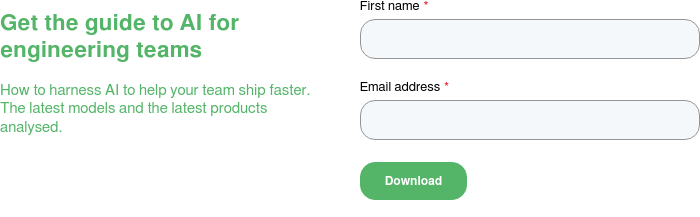
Pairing Cursor with Other Tools
One major plus is that since Cursor is a VS Code fork, I can still tap into the massive ecosystem of VS Code extensions. Whether I need Docker integration, a specialized linter, or a real-time collaborator, chances are I can install an extension just like I would in plain VS Code. I’ve even combined Cursor with external AI agents (like Cline, Devin, and Engine) for more involved tasks. That synergy is where things get truly fascinating, though it also multiplies complexity. I recommend keeping it simple at first, then layering in these extras if you find them genuinely helpful.
My Favorite Ways to Use Cursor
- Fast Prototyping: If I need a quick proof-of-concept, Cursor helps me scaffold code in record time.
- Cross-File Refactoring: I can rename or restructure multiple files with a single conversation, which is handy.
- Bug Spotting: The built-in bug finder isn’t perfect, but it has saved me from pushing a broken build more than once.
- Commit Messages: Sounds trivial, but not having to craft them by hand is a relief.
Where Cursor Might Go Next
Cursor’s development team seems active, releasing updates that refine the interface, fix bugs, and introduce fresh capabilities. One day, I hope it has a real “agentic loop” that tests changes, identifies fails, and keeps iterating until it’s stable—without me prompting it every step of the way. That sort of advanced automation could be a game-changer. I’m also expecting them to address some of the UI clutter and hotkey conflicts. If they succeed, Cursor’s position as a powerhouse AI IDE will only strengthen.
Final Verdict
If you’re a developer who likes having powerful features at your fingertips—and you don’t mind a bit of complexity—Cursor is a strong pick. It has a good mix of helpful everyday tools (like auto-commit messages) and heavier-duty capabilities (like multi-tab refactoring). The learning curve is real, despite it being a VS Code fork, and the UI can feel overwhelming at first, but the payoff for power users is significant. On the other hand, if you want a more zen-like environment or you prefer minimal manual steps, something like Windsurf might be a smoother fit. Ultimately, Cursor hits the sweet spot for me because I enjoy exploring advanced features and taking full control over how my code is generated.
Bottom line: If you’re willing to spend some time mastering its quirks, Cursor can be a real productivity boost—just be ready for an occasionally messy ride as the AI grows and evolves.
Alternatively...
Try Engine
If you're searching for a GitHub copilot alternative or a JetBrains AI alternative Engine might be a good choice. It can also be a good complement to these tools.
Engine is an AI-powered software engineer with amongst the best benchmark scores in the world. It is built for teams to be able to get mergeable pull requests asynchronously and autonomously.




